Configuration toolbar width in VS2012
By Mike Gledhill
Here's a quick walkthrough to fix an annoying issue in Visual Studio 2012.
Supposing I have a project with a few configurations defined in it.
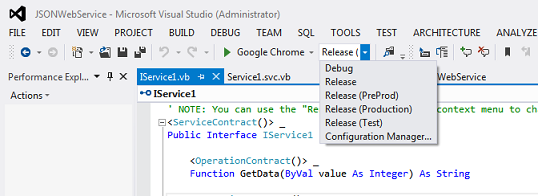
By default, VS2012's configuration drop down list is so short, you can't see which configuration you have selected.
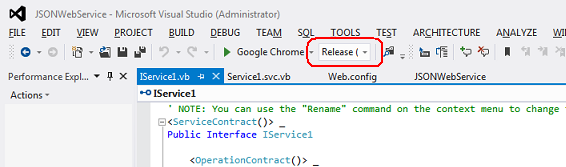
In the example above, do I currently have the Release (Test), Release (PreProd) or Release (Production) configuration selected ?
Luckily, this is easy to fix (if you know where to look !)
Click on the Tools\Customize menu, then select the Commands tab.
- Select the "Toolbar" radio button
- Select "Standard" from the drop down list
- Select "Solution Configuration" from the list
- Click on the "Modify Selection" button
- Change the width setting to, say, 150 pixels
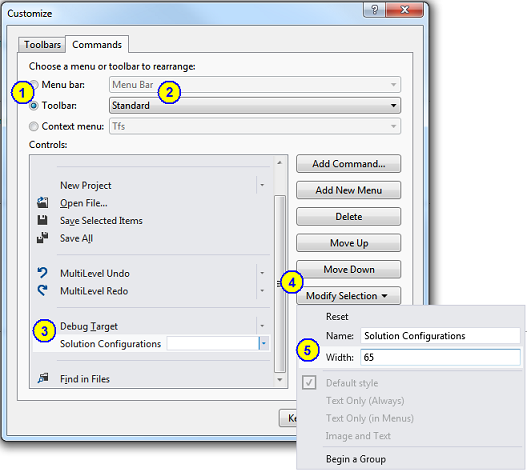
Click on the Close button to save your settings.
You can now see the full configuration name !
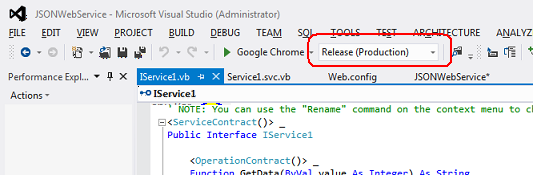
Et voila, Visual Studio has become just slightly more usable !
Comments