WCF Web Services & iOS - Part 2
By Mike Gledhill
So, we now have a very basic WCF Web Service which takes a string parameter, and returns it back, as a string in JSON format.
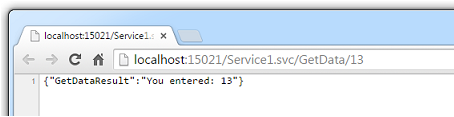
In this section, we're going to add some new services, which will return some data (in JSON format) from a SQL Server database, whilst walking through some of the problems you might encounter.
For this tutorial, you will need the following:
- A copy of Microsoft Visual Studio
- A copy of Microsoft SQL Server, with Admin rights
- A copy of Microsoft's free Northwind sample database on your SQL Server.
You can download a SQL Server backup file (.bak) of the Northwind database from here, save it onto your PC, then run a script like this to restore it to your copy of SQL Server:
-- Restore a Northwind backup (which I've saved to the folder C:\SQL Server)
RESTORE DATABASE [Northwind]
FROM DISK = 'C:\SQL Server\Northwind.bak'
WITH MOVE 'Northwind' TO 'C:\SQL Server\Northwind.mdf',
MOVE 'Northwind_log' TO 'C:\SQL Server\Northwind_Log.mdf'
By the end of this chapter, we'll have a set of three web services which return JSON data (click on the links below):
http://www.iNorthwind.com/Service1.svc/getAllCustomers
http://www.iNorthwind.com/Service1.svc/getOrdersForCustomer/ANATR
http://www.iNorthwind.com/Service1.svc/getCustomerOrderHistory/ANTON
And actually, just with the first two of these web services, we'll have all the data we'd need to populate a Master-Detail view like this:
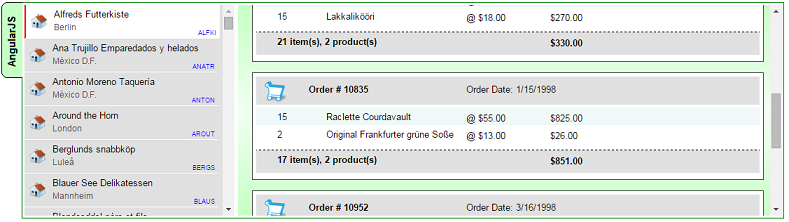
(You can click here to see how to create this example.).
Linking our web service to a SQL Server database
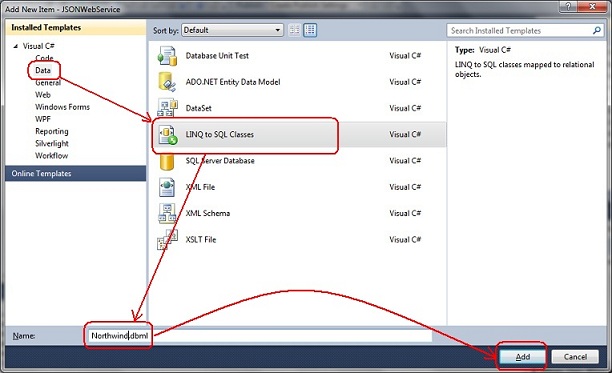
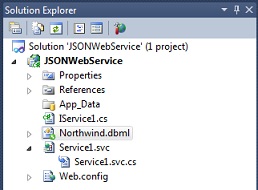
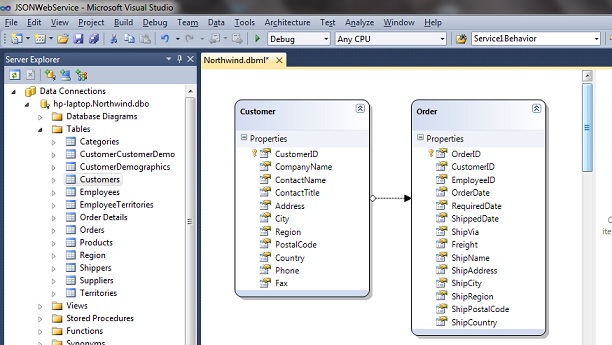
We now need to define some new classes in our projects which describe their fields.
Adding the GetAllCustomers WCF Web Service, which returns JSON data
wsCustomer.In other words, we define this class, so that we can create web services which can read/output sets of records of this type.
- Customer ID
- Customer Name
- City
using System;
using System.Collections.Generic;
using System.Linq;
using System.Web;
using System.Runtime.Serialization;
namespace JSONWebService
{
[DataContract]
public class wsCustomer
{
[DataMember]
public string CustomerID { get; set; }
[DataMember]
public string CompanyName { get; set; }
[DataMember]
public string City { get; set; }
}
Now, let's create a web service which can return a collection (List) of these records.
Let's start with the IService1.cs file. Add the following lines, at the top of the class:
[ServiceContract]
public interface IService1
{
[OperationContract]
[WebInvoke(Method = "GET", ResponseFormat = WebMessageFormat.Json, BodyStyle = WebMessageBodyStyle.Wrapped, UriTemplate = "getAllCustomers")]
List<wsCustomer> GetAllCustomers();
...
Customer records, and turn them into wsCustomer records, which is what our
web services have been setup to read and write.
public class Service1 : IService1
{
public List<wscustomer> GetAllCustomers()
{
try
{
NorthwindDataContext dc = new NorthwindDataContext();
List<wscustomer> results = new List<wscustomer>();
foreach (Customer cust in dc.Customers)
{
results.Add(new wsCustomer() {
CustomerID = cust.CustomerID,
CompanyName = cust.CompanyName,
City = cust.City
});
}
return results;
}
catch (Exception ex)
{
// Return any exception messages back to the Response header
OutgoingWebResponseContext response = WebOperationContext.Current.OutgoingResponse;
response.StatusCode = System.Net.HttpStatusCode.InternalServerError;
response.StatusDescription = ex.Message.Replace("\r\n", "");
return null;
}
}
catch code a little later, as it's both important, and brilliant ! But for now, just build the solution, and run it.
http://localhost:15021/Service1.svc/getAllCustomers
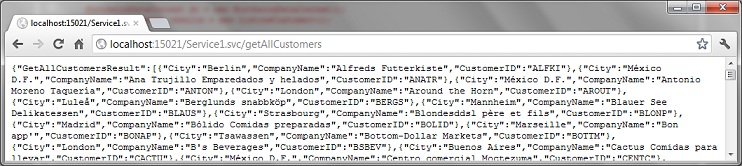
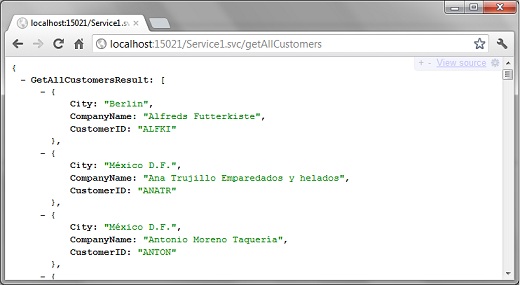
JSON format
GetAllCustomersResults wrapper around your JSON values. However, if you don't want this, simply remove the "
BodyStyle = WebMessageBodyStyle.Wrapped"
from the IService1.cs file:
[OperationContract]
[WebInvoke(Method = "GET", ResponseFormat = WebMessageFormat.Json, UriTemplate = "getAllCustomers")]
List<wsCustomer> GetAllCustomers();
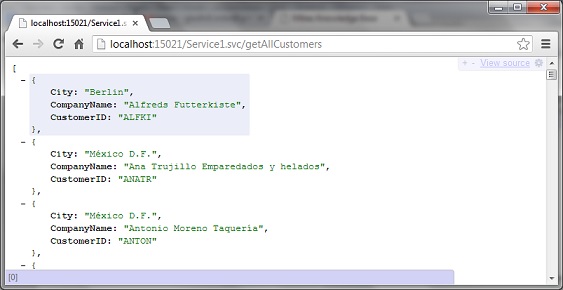
DateTime values
{
Name: "Mike's gym appointment",
StartTime: "/Date(1415612328877+0000)/",
EndTime: "/Date(1415612264832+0000)/"
}
Change default date serialization in WCF
DateTime values in UTC format, you can use my following code to get your WCF services to
return them in the user's local timezone:How to get current user timezone in c#
A quick word about JSON
Error handling in WCF Web Services
try..catch code which I included in the web service function above (and will be including
in all of my other web services).
try...catch in your web services code, then, if something goes wrong, the service will fail.You'll probably just get a HTTP Status Code of 400, with absolutely no indication of what went wrong.
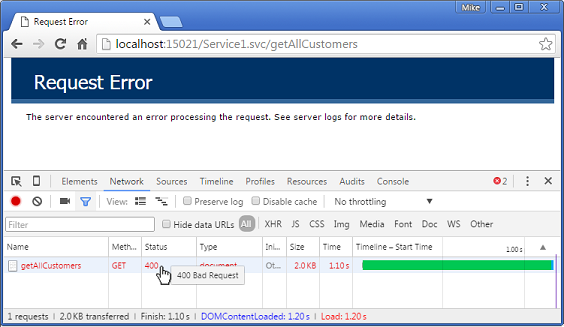
That "400 Bad Request" message won't give you any help as to what went wrong.
ErrorMessage string to each of your DataContracts, which you'd populate
with error messages, if something goes wrong.
catch (Exception ex)
{
// Return any exception messages back to the Response header
OutgoingWebResponseContext response = WebOperationContext.Current.OutgoingResponse;
response.StatusCode = System.Net.HttpStatusCode.InternalServerError;
response.StatusDescription = ex.Message.Replace("\r\n", "");
return null;
}
It looks wrong, as the web service is returning
null, but it actually works brilliantly.
try..catch in place, let's see what Google Chrome now shows in it's Network tab when I call a web service, but it can't connect to the database:
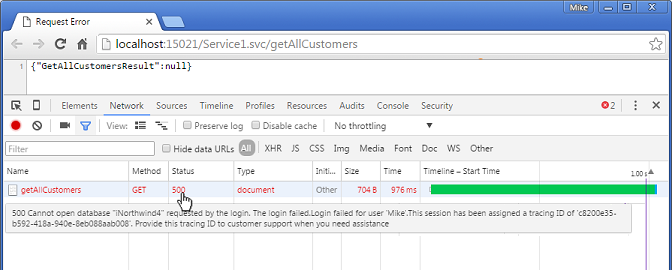
statusText attached to it.
getAllCustomers web service using Angular, and display any exception messages which occur:
$http.get('http://localhost:15021/Service1.svc/getAllCustomers')
.then(function (data) {
// We successfully loaded the list of Customer names.
$scope.ListOfCustomerNames = data.GetAllCustomerNamesResult;
},
function (errorResponse) {
// The WCF Web Service returned an error.
// Let's display the HTTP Status Code, and any statusText which it returned.
var HTTPErrorNumber = errorResponse.status;
var HTTPErrorStatusText = errorResponse.statusText;
alert("An error occurred whilst fetching Customer Names\r\nHTTP status code: " + HTTPErrorNumber + "\r\nError: " + HTTPErrorStatusText);
});
It will make your life (and early days, when you're learning to use web services) much easier.
try..catch code into every one of your web services.
Adding the GetOrdersForCustomer WCF Web Service, which returns JSON data
http://localhost:15021/Service1.svc/GetOrdersForCustomer/ANATR
wsOrder:
using System;
using System.Collections.Generic;
using System.Linq;
using System.Web;
using System.Runtime.Serialization;
namespace JSONWebService
{
[DataContract]
public class wsOrder
{
[DataMember]
public int OrderID { get; set; }
[DataMember]
public string OrderDate { get; set; }
[DataMember]
public string ShippedDate { get; set; }
[DataMember]
public string ShipName { get; set; }
[DataMember]
public string ShipAddress { get; set; }
[DataMember]
public string ShipCity { get; set; }
[DataMember]
public string ShipPostcode { get; set; }
}
}
Now, let's create the web service which will return the list of Order records for a particular Customer.
[ServiceContract]
public interface IService1
{
[OperationContract]
[WebInvoke(Method = "GET", ResponseFormat = WebMessageFormat.Json, BodyStyle = WebMessageBodyStyle.Wrapped, UriTemplate = "getAllCustomers")]
List<wsCustomer> GetAllCustomers();
[OperationContract]
[WebInvoke(Method = "GET", ResponseFormat = WebMessageFormat.Json, BodyStyle = WebMessageBodyStyle.Wrapped, UriTemplate = "getOrdersForCustomer/{customerID}")]
List<wsOrder> GetOrdersForCustomer(string customerID);
...
GetAllCustomers() function:
public List<wsorder> GetOrdersForCustomer(string customerID)
{
try
{
NorthwindDataContext dc = new NorthwindDataContext();
List<wsorder> results = new List<wsorder>();
System.Globalization.CultureInfo ci = System.Globalization.CultureInfo.GetCultureInfo("en-US");
foreach (Order order in dc.Orders.Where(s => s.CustomerID == customerID))
{
results.Add(new wsOrder()
{
OrderID = order.OrderID,
OrderDate = (order.OrderDate == null) ? "" : order.OrderDate.Value.ToString("d", ci),
ShipAddress = order.ShipAddress,
ShipCity = order.ShipCity,
ShipName = order.ShipName,
ShipPostcode = order.ShipPostalCode,
ShippedDate = (order.ShippedDate == null) ? "" : order.ShippedDate.Value.ToString("d", ci)
});
}
return results;
}
catch (Exception ex)
{
// Return any exception messages back to the Response header
OutgoingWebResponseContext response = WebOperationContext.Current.OutgoingResponse;
response.StatusCode = System.Net.HttpStatusCode.InternalServerError;
response.StatusDescription = ex.Message.Replace("\r\n", "");
return null;
}
}
Order records from our SQL Server database,
then we convert them into our new wsOrder records. The WCF service itself takes care of converting these wsOrder
records into JSON for us.
http://localhost:15021/Service1.svc/getOrdersForCustomer/ALFKI
http://localhost:15021/Service1.svc/getOrdersForCustomer/ANATR
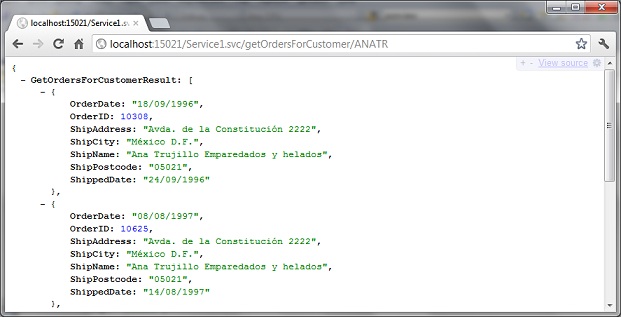
If you can write LINQ code, there's little extra you need to do to turn it into a WCF Web Service.
Passing parameters to WCF Web Service in a URL
Customer table has a Primary Key of type nchar(5), which
is why our GetOrdersForCustomer function required one string parameter.
public List<wsOrder> GetOrdersForCustomer(string customerID)
{
NorthwindDataContext dc = new NorthwindDataContext();
...
integer, you must still use parameters of type string.
int parameter, won't work.
[ServiceContract]
...
[OperationContract]
[WebInvoke(Method = "GET", ResponseFormat = WebMessageFormat.Json, BodyStyle = WebMessageBodyStyle.Wrapped, UriTemplate = "getOrderDetails/{orderID}")]
List<wsOrder> GetOrderDetails(int orderID);
...
string parameter, then convert the parameter values into an
integer yourself.
[ServiceContract]
...
[OperationContract]
[WebInvoke(Method = "GET", ResponseFormat = WebMessageFormat.Json, BodyStyle = WebMessageBodyStyle.Wrapped, UriTemplate = "getOrderDetails/{orderID}")]
List<wsOrder> GetOrderDetails(string orderID);
...
public List<wsOrder> GetOrderDetails(string orderID)
{
NorthwindDataContext dc = new NorthwindDataContext();
int orderIDnumber = int.Parse(orderID)
var orders = dc.Orders.Where(s => s.OrderID == orderIDnumber);
...
Calling a SQL Server Stored Procedure
CustOrderHist stored procedure. This takes
the ID of a Customer record as a parameter, and it returns a list of ProductName strings, and Total integers.
USE [Northwind]
GO
EXEC [dbo].[CustOrderHist] 'ANTON'
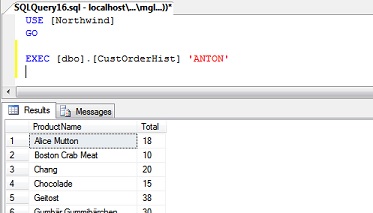
ID parameter in the URL...http://localhost:15021/Service1.svc/getCustomerOrderHistory/ANTON
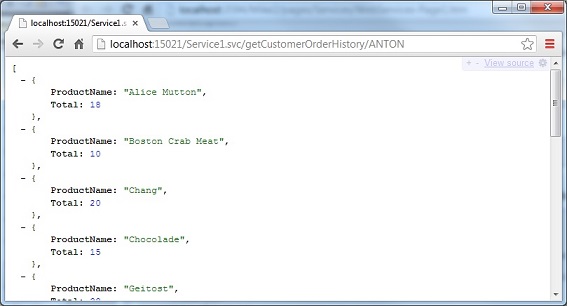
Here's the steps that we need to follow, to create a Web Service to call this stored procedure.
CustOrderHist stored
procedure from the Server Explorer window to the right-hand side of the dbml file.
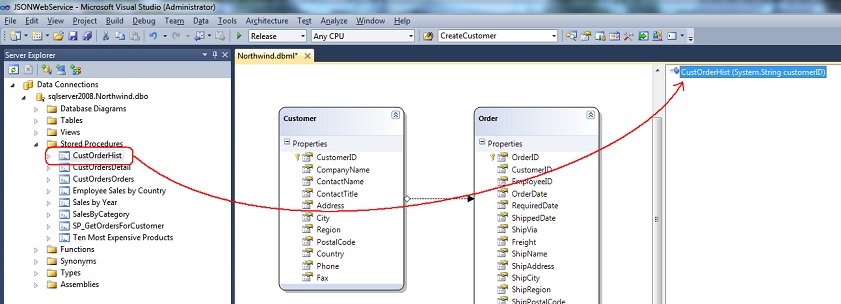
CustomerOrderHistory class in it, containing
the two fields which our JSON will be returning for each record:
using System.Collections.Generic;
using System.Linq;
using System.Web;
using System.Runtime.Serialization;
namespace JSONWebService
{
[DataContract]
[Serializable]
public class CustomerOrderHistory
{
[DataMember]
public string ProductName { get; set; }
[DataMember]
public int Total { get; set; }
}
}
CustomerID parameter, and will
return a List of these CustomerOrderHistory records. In our IService1.cs file, let's add an endpoint
for this new service:
[OperationContract]
[WebInvoke(Method = "GET", ResponseFormat = WebMessageFormat.Json, UriTemplate = "getCustomerOrderHistory/{customerID}")]
List<CustomerOrderHistory> GetCustomerOrderHistory(string customerID);
CustomerOrderHistory record.
CustOrderHist stored procedure, it will
return each row of results in a new class, called CustOrderHistResult. LINQ created this class for you when you drag'n'dropped
the stored procedure in the .dbml file.
CustOrderHistResult records that were returned
from our stored procedure, we need to create a new web-service-friendly CustomerOrderHistory record, and add it to our
list of results.
public List<CustomerOrderHistory> GetCustomerOrderHistory(string customerID)
{
try
{
List<CustomerOrderHistory> results = new List<CustomerOrderHistory>();
NorthwindDataContext dc = new NorthwindDataContext();
foreach (CustOrderHistResult oneOrder in dc.CustOrderHist(customerID))
{
results.Add(new CustomerOrderHistory()
{
ProductName = oneOrder.ProductName,
Total = oneOrder.Total ?? 0
});
}
return results;
}
catch (Exception ex)
{
// Return any exception messages back to the Response header
OutgoingWebResponseContext response = WebOperationContext.Current.OutgoingResponse;
response.StatusCode = System.Net.HttpStatusCode.InternalServerError;
response.StatusDescription = ex.Message.Replace("\r\n", "");
return null;
}
}
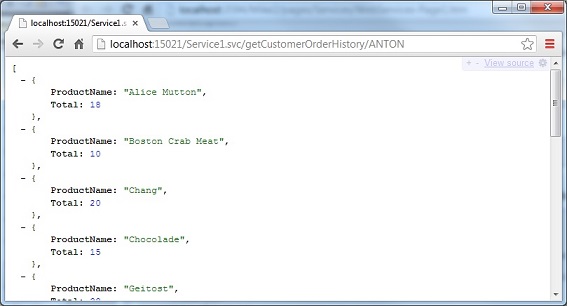
Summary
Comments

